Want to Manage PDFs Easily? You Need to Know These Tricks
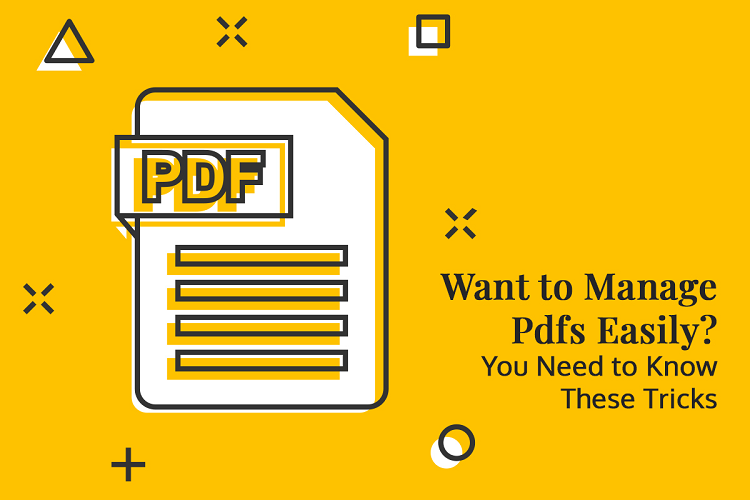
Digital document formats are very popular, mainly because they allow users to conveniently store, edit, and share textual and graphical information. Although numerous digital formats are readily available, the PDF or Portable Document Format is the most prominent one. The universal format is known for its exceptional features and versatility.
Any user can edit PDF files or documents using specialized applications and programs called PDF editors, irrespective of their platform or device. Although PDF editors are readily available, users should know certain tricks and strategies to manage PDF files easily.
This article will shed light on some efficient tricks following which users can easily manage and work with PDF files without hassle. Let us begin:
-
Separate a Particular Page from a PDF Document
PDF is considered the perfect format for storing tons of textual information, which is why the majority of PDF documents consist of many pages. However, there are times when users only need the information present on a specific page of the file.
An efficient way to save time and access the required information is to extract the required page. Fortunately, there are multiple ways following which users can get the job done. For starters, they can opt to use a PDF editor like Adobe Acrobat or Nitro PDF Pro to extract the required page and save it as a separate PDF document. Besides this, users can also use PDF-editing websites like iLovePDF, SmallPDF, etc., to get the job done virtually.
-
Rotate PDFs
Out of all the modifications the Portable Document Format allows, the ability to rotate files is one of the most useful ones. Since it is the perfect format for storing and sharing documents, they often come directly from scanners without being properly oriented or rotated. Fortunately, there are many methods of rotating PDFs without hassle.
For example, any macOS user wondering how to flip a PDF on Mac can easily get the job done using the OS’s native Preview utility. To do so, they simply need to open the PDF file using the app, select the page they wish to flip or rotate, navigate to the Tools menu, and click on the “Rotate Left” or “Rotate Right” option to get the job done. Besides this, they can also get the job done using Adobe Acrobat.
Similarly, Windows users can also rotate the required file using both dedicated offline PDF editors like Adobe Acrobat or use online platforms offering PDF-editing services to get the job done seamlessly.
-
Encrypt PDFs
The PDF format is highly secure, which is primarily why it is the go-to solution when it comes to storing classified or sensitive information. However, despite being highly secure, individuals with malicious intents can still exploit it. This is why users who wish to utilize the format for storing important information are advised to password-protect PDFs.
Some people opt to do this using the encryption facility available in PDF editors. Sadly, most PDF editors are paid, which is why users prefer getting the job done using online PDF encryption services. To encrypt any PDF file, users can use the tools available on iLovePDF.com and SmallPDF.com.
-
Add Pictures to PDFs
Besides text, PDF files also support pictures. This aspect of the format allows users to store more information in files in a visually-appealing way. Users can add any image they want using the “Add Image” option present in the versatile Adobe Acrobat program.
To do so, users simply need to click on “Tools” followed by the “Content Editing option,” click on “Add Image” followed by “Ok” after selecting the required image. Besides adding images, users can also make tweaks and customizations to the added pictures per their preferences.
-
Bookmark Pages in PDF Documents
As mentioned earlier, the PDF format is renowned for storing tons of information in an organized manner. However, in some cases, PDF files contain too many uncategorized pages, making it difficult for readers to access the required information easily. This is where the option to bookmark pages in PDFs comes in.
Users have the option to bookmark specific pages for readers so that the latter can easily jump to the required section with ease. There are multiple methods users can follow to get the job done. For instance, to mark a specific portion of a PDF document, macOS users can use the “Add Bookmark” option in the native Preview utility’s “Tools” menu to get the job done.
Like macOS users, Windows users can also add bookmarks to PDFs with the renowned Adobe Acrobat app by using the “Bookmarks” option, scrolling to the specific page they wish to mark, and taking the help of the “Select” tool to mark the required area.
Thanks to its editing and sharing capabilities, the PDF format is deemed the most important digital document format. To manage PDF files without hassle, users are advised to follow the aforementioned tips.






